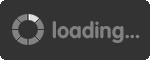Lost Ark: How to fix Preset Problems - 10 Tips and Tricks you may not know
Here are 10 tips that we thought would be helpful about how to fix preset problems in Lost Ark. Please check it if you need.

Tip 1 Inventory Management
To access your inventory, you press "I", there're a lot of little things about the inventory that a lot of people don't know.
Stacking things if you hold shift, and you left click, you can actually break down stacks and make them bigger or smaller whatever like that move them across, and then you can add the stacks again, and then Lost Ark items as well like the engraving books if you use them, if you right click them normally uses one at a time.
When you open up little bags as well for the pouches, the honor pouches the shard pouches all of those, you can open 30 of those at a time, and then another thing with inventory if you hold in control, and you right click on your bit, you go over to fit functions, you can access your bank over here, there's your roster storage, and then you can just trade and transfer stuff all the way around there.
As well you have a pet inventory which can hold up to 40 things if you want to move something over to the pet, inventory really easily just hold in control.
Tip 2 Preset Management
We're actually going to move over to something that kind of involves the inventory is preset Lost Ark items. If you do have a lot of things, and you try and dismantle them, this is what happens it pops up and it says you can't dismantle it, because it's part of a preset, so all you do, then you close it, we had a rename preset. What you could also do is just save everything on that preset, and you go over to the second preset, so this unequips everything, and just go back to the first preset to make sure that it's got the stats and the new item you wanted, and then you can dismantle without any problems, and then also if you're trying to sell stuff on the market, sometimes it'll also say the same thing about the preset, just do exactly the same thing like that equip everything, and then rename the preset, and then once you rename it actually saves it again.
Tip 3 Mini Map and How to move it
We have the mini map, so if you press Tab, you do bring up this mini map over here normally, it's in the middle of the screen starts out over there, and how you actually move it around is you hold in your middle mouse button, and you can move it around wherever you want, so you hold in your middle mouse button on the map, and you can move it to wherever you want.
Tips 4 Force Widescreen Aspect Ratio
Tip number four we have for you is actually force widescreen mode, so if we come on over to our settings we go over to video and then force 90, 21.9 aspect ratio.
Tip 5 Party Pings
Tip number five what we have for you guys here is actually mark things, if you hold in control, and then you click, and you hold in your click, you see you can actually move and select one of these things, so you can mark things in the right, we use this one the ping for mechanics or if something bad is about to happen, you can watch out for danger or if you go down you can actually call for help, so it's just really nice to ping, and it shows up on the mini map.
Tip 6 Portal in Chaos Gates
When you are running a chaos gate, you know what all the cloud skates are, it's where you get your roof pieces and your map, there is one right at the end where you get to the second to last bus, and then instead of running across to the last bus, there's actually a portal that spawns on the second to last bus when you kill it, actually follow you straight through the boss, we thought that was a little useful tip for you to save you the 20 seconds of walking over to take the portal in the cascade.
Tip 7 Engraving Management /Favorites
You can bring up the page, and you can see them all, and what you can do here that a lot of people don't know about is actually favorite engraving, so you can favorite all the ones you want to actually track or if you go down a little bit, and there's good ones that you want to keep track of on things, but you can't remember exactly what they do, you just hit favorites, so now you favor them all, and you can just view favorites like that, and see all the ones you're trying to go after, so it's just a nice way to keep track of all engravings especially if you're buying books or you get a ring accessories or whatever. You can use two engravings the same engravings to get level one, two or three depending on the level of engraving.
Tip 8 Change of Color of Black/Front Indicator
We have another one for you in the gameplay controls and display settings, and if you actually scroll down, so you go to controls and display scroll down a little bit, you'll get the attack direction indicator for this, you can actually change the color of the frontal and the back attacks.
Tip 9 Alt Q –Quick Dungeons Menu
We actually have this new quality of life being added for us recently if you hit alt Q, it brings up this little integrated dungeon thing, that's very useful, you can use this from pretty much any place, there're some specific islands where you can't use, guardian, range, or chaos dungeons, but most places you can use this out in the world.
Tip 10 – Task Tracker
Task tracker has also been recently added, you have to set this up one of the characters by default, that's nothing you set up, they click little cog, and then you click over these daily tasks, if you select the box at the top, it's going to put all of them or you can just choose individual ones that you want.
- Lost Ark Pirate Coins Farm & Exchange Guide - 5 Best Island Routes & Exchanges
- Lost Ark Honing Materials Guide: How to gain Honing Matts weekly and daily
- Lost Ark Destroyer Build Guide 2022 - Destroyer Gameplay And The Actual skill
- Lost Ark Saintone's Season 2 Guide: T3 Legendary & Relic Sets
- Lost Ark Perfect Remaining Energy Guide - Stat, Engraving, Card, Skill, Rune, Gem (2022)
- Lost Ark Alt Management Guide: How to Manage Alts





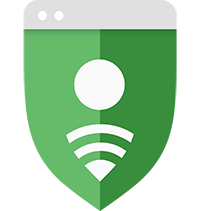 Google Safe
Google Safe
 Live Chat
Live Chat
 0
0